In this post, not only am I going to show you exactly how to download YouTube subtitles as text…
…But I’m also going to show you how to remove the timestamps, completely FREE and super FAST!
And I’m going to show you how to do this all without any apps, without having, to do any coding and without spending a single penny.
So, without any further ado, let’s get into this post!
Or, feel free to watch the video below:
How To Download YouTube Subtitles as Text
Some people might get mad hearing this…
But to actually download YouTube subtitles as text…
You have to do this inside of the new YouTube Studio.
Plus, the people who get mad hearing that are just gonna have to get used to it, since YouTube is transitioning everyone to it eventually.
But I promise, even if you had the YouTube Studio, this is going to be super fast and super easy. (along with FREE, of course)
Step 1: Open up YouTube Studio

Step 2: Click on Videos
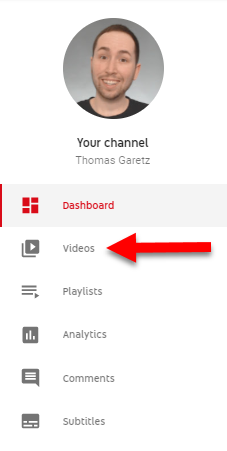
Once you’ve gone into the YouTube studio, on the left hand side you will see what’s in the picture above.
Simply click videos, and it’s onto the next step.
Step 3: Pick a Video
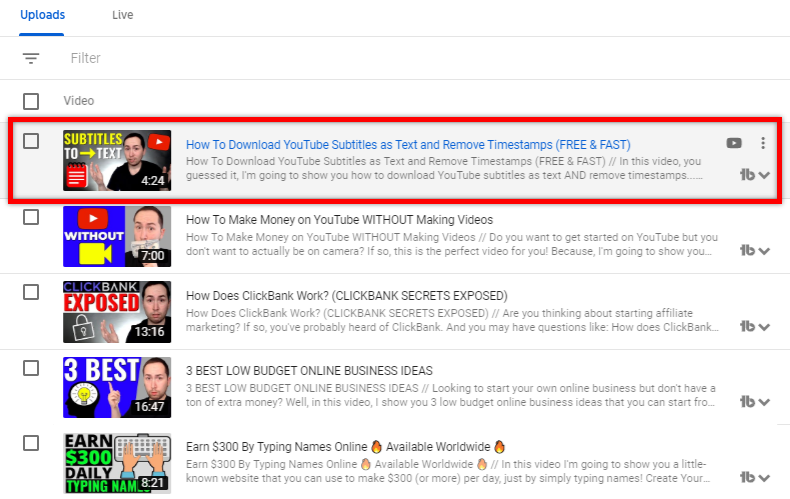
All you have to do for this step is just simply pick a video.
For the example here, I picked this video.
After you picked which video you want to download the subtitles from, move onto the next step.
Step 4: Click More Options

After you click on the video you want, at the top side of your video you will see these options in the picture above.
You just want to click “more options” and then we’re almost there!
Step 5: Click The 3 Dots Next To “English by YouTube (automatic)”
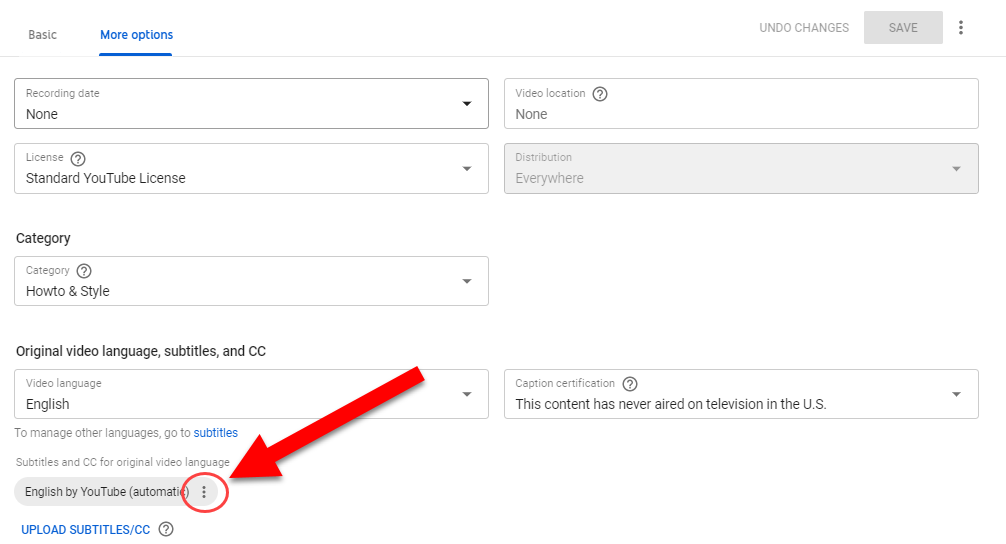
99% of the time you should have English by YouTube’s (automatic), like how it is in the picture above.
I have had 1 video where it glitched out (for whatever reason) and it wasn’t there.
Honestly, I probably just did something to screw that video up myself (lol) since that’s the only ONE time I’ve had an issue.
Anyways, onto the next step.
Step 6: Click Download
Okay, so once you click those 3 dots on the step prior, the box below will open up.
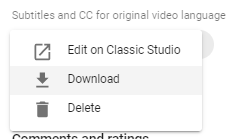
And what you’re gonna do is click download.
Then, BOOM…
Step 7: Subtitles are now Downloaded
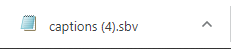
There’s just one problem… When you open up the download, you can see that there’s timestamps for every line of text.
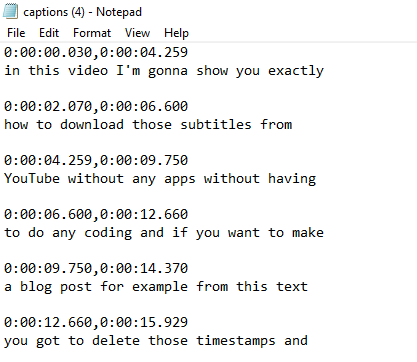
The other day, I was going through this entire thing and deleting each timestamp… MANUALLY!
I kept deleting too much text, having to undo and it was just taking a ridiculous amount of time.
That’s when I realized…
There HAS to be another way!
So… I went and asked my buddy Google:
“how to remove timestamps from subtitles”
And voila…
I discovered THIS.
A completely FREE and super FAST way to delete all of the timestamps from YouTube subtitles, in seconds!
Which you DEFINITELY need to do, if you plan using the YouTube subtitles you downloaded to create a blog post.
How To Delete Timestamps From Subtitles
If you plan on making a blog post, or using this text for anything at all, you need to remove the timestamps… heres how:
Step 1: Use a Secret Website
After you click this link…
It will bring you to the page in the picture below:

Step 2: Copy the Subtitle Text
Now, what you need to do is take your subtitles and select all the text:
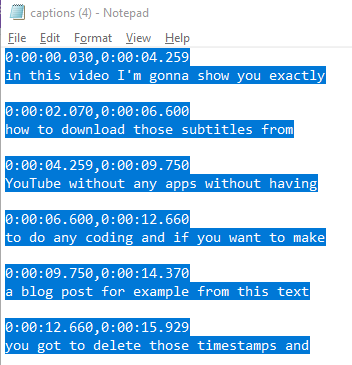
- You can press CTRL + A and it will select everything
- Then, press CTRL + C and it will copy everything selected.
Step 3: Paste The Subtitle Text
Next, you go over to this website and enter it into the left box in the picture below by clicking CTRL + V (that will paste what you copied into the box).

Finally, the last step for removing timestamps from YouTube subtitles…
Step 4: Click “Do The Job!”

Literally, all you have to do is Click the button in the picture above…
…And BOOM!

All of the timestamps are deleted!
Conclusion
I personally use the auto-generated YouTube subtitles as a framework for my blog posts.
Sure, it takes a little bit of time to edit them…
But it is SO much easier than starting out with a blank canvas, 100%.
And one of the best ways to get more traffic to your online business is by leveraging content you already created and multiplying it!
If you got some value out of this and you haven’t subscribed to my YouTube channel yet, make sure you do that by clicking HERE!
Last but not least, if you want to get my #1 recommendation to learn how to start CRUSHING IT online…
–> Go HERE
And that’s all she wrote!
Thanks for reading,


